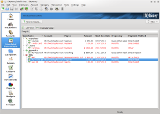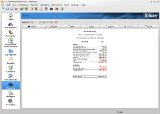Using a dark color theme
| The Welcome Page KMyMoney has a welcome page to help new users get off to a good start. |
|
 |
|
| Your Financial Summary The financial summary gives you an overview of your finances, including overdue and upcoming scheduled transactions. The summary also shows your accounts and their current balances. You can also customize this page, adding your favorite reports for example. |
|
 |
|
| The Institutions View In this view your accounts are organized, viewed, and managed by the institutions they are held at. You can easily see all the accounts you might hold with a particular bank for instance. You can create new accounts or edit, view, delete, reconcile and update existing accounts from here if you wish. |
|
 |
|
| The New Institution
Dialog It is easy to add new financial institutions. |
|
 |
|
| The Accounts View In this view your accounts are organized, viewed, and managed by the type of account they are (an Asset or Liabiliy account), and by category (Income or Expense account). You can create new accounts or edit, view, delete, reconcile and update existing accounts from here if you wish. |
|
 |
|
| The Accounts, Icon View Some people prefer to have their accounts presented as icons. You can view your accounts displayed this way in the icon view tab. Each account is displayed using an icon that helps indicate what type of account it is. Checking, savings, credit card, and loan are examples of some of the account types used in this view. |
|
 |
|
| The Schedule view You can create and manage scheduled transactions in the Schedule View. Schedules are a very useful and time saving feature. Creating a scheduled transaction for an regularly recurring event like your rent or your bills will help you not forget to pay them on time. Schedules can even be configured to automatically enter a transaction into the ledger for you if you wish. |
|
 |
|
| Schedule, Calendar View In the calendar view, scheduled transactions can be viewed by month or by week. This helps you to visualize when transactions are scheduled to occur each month. Moving your mouse over a transaction shows a preview of the transaction details and gives you the option to enter it. |
|
 |
|
| Schedule, Creating or editing
transactions Scheduled transactions can be bills, deposits, or transfers. When a scheduled transaction is created or edited, the transaction information is displayed in a dialog where you can enter or edit the transaction details. |
|
 |
|
| The Categories View You can create, edit or delete categories in the Categories View. Categories allow you to organize all of your financial transactions. This makes it easier to see where your money comes from and where it goes. |
|
 |
|
| Categories, Creating or
Editing You can create or edit any categories you want. KMyMoney has pre-made category templates you can use if you don't want to create them all yourself. Un-used categories can be hidden if you wish. |
|
 |
|
| The Payee View Payees can be managed in this view. You can add or delete payees here. You can also see your transaction history with each payee that you have, which includes the date, amount, category and if applicable, the check number for each transaction. |
|
 |
|
| The Payees, Personal
information Information about each payee including their address, phone number and email address can be stored here. Information can be entered directly into this form. |
|
 |
|
| The Ledger View By default the ledger uses a transaction form for data entry similar to MS Money. A 'ledger lens' expands the selected transaction to three lines showing all the details of the transaction (unless you are creating a new transaction.) Automatic entry of data from previous transactions is also an option. Columns may be sorted by right clicking on the column header. |
|
 |
|
| 'Calculator' style input Many users who previously used a commercial finance management program, are accustomed to using calculator style data entry to enter numerical values. For them, and for anyone else who prefers this method of data entry, KMyMoney now has a calculator for data entry. |
|
 |
|
| Ledger, direct entry If you prefer to enter your data directy into the ledger, similar to Quicken, you can configure the ledger to use direct data entry in the KMyMoney configuration dialog. |
|
 |
|
| The Investments View You can now track basic investments like Stocks, Bonds, and Mutual funds. |
|
 |
|
| The Investments Ledger Investment transactions can be created and edited in a similar way as the general ledger. |
|
 |
|
| New Investment Wizard An investment wizard helps you set up new investments. |
|
 |
|
| Investments, Online Update Stock and currency prices can be updated online. |
|
 |
|
| The Reports View Reports have finally been added (no charts yet though - that's next). The reports are fully configurable and very powerful. Custom reports are easily created and a link to any report can easily be placed on your financial summary home page. |
|
 |
|
| A sample report Here is an example of a report. Reports can be exported as .csv files (comma separated values) which can then be opened with a spreadsheet. |
|
 |
|
| Configuring and creating custom
reports Custom reports can be created and edited easily with the report configuration dialog. |
|
 |
|
| QIF Import QIF files can be imported into KMyMoney. OFX import is also supported and is becoming the standard method of financial data exchange in many countries. |
|
 |
|
| Qif Profiles Because QIF is a very poor standard (everybody makes up their own rules for it) KMyMoney lets you create QIF profiles that you can edit to match the QIF files you need to import. Most commonly it is the the date format that needs editing. |
|
 |
|
| GnuCash Import Importing GnuCash data is now very easy. A GnuCash file converter has been added which makes it easier for those GnuCash users who have been wanting to experiment with or use KMyMoney. |
|
 |
|
| Searching for transactions KMyMoney has a powerful transaction search feature that makes finding past transactions in years of financial data a lot easier. |
|
 |
|
| Documentation online and as
PDF The KMyMoney user manual is now available and can be read in several ways including as a PDF document. You can access the manual from the KMyMoney website or from inside KMyMoney itself in the 'Help' menu. |
|
 |
|
| GPG Encryption You can now protect your financial data by using GPG encryption from within KMyMoney. You are also given the option to encrypt your file with a recovery key if you choose to, in case you loose your keyring/passphrase. |